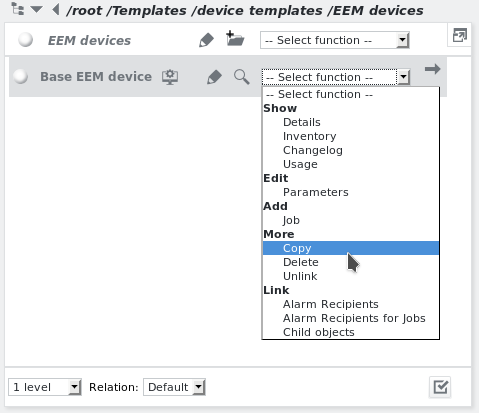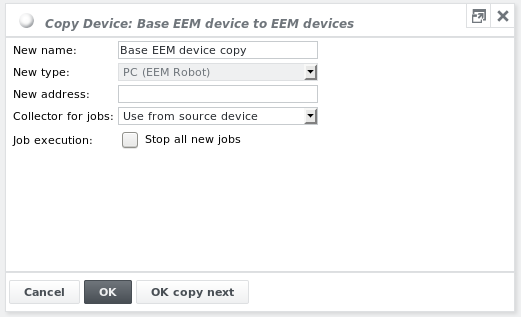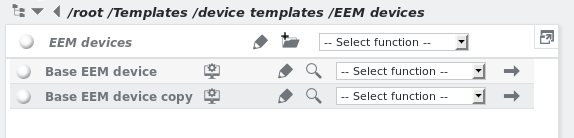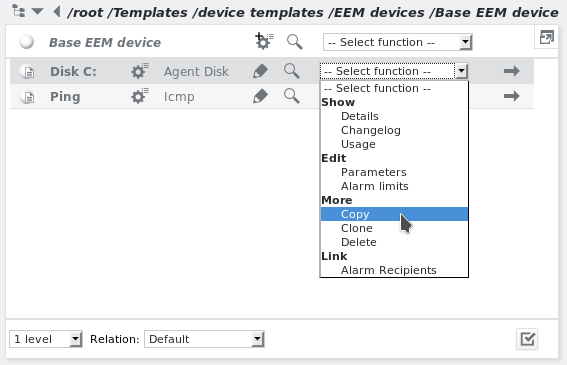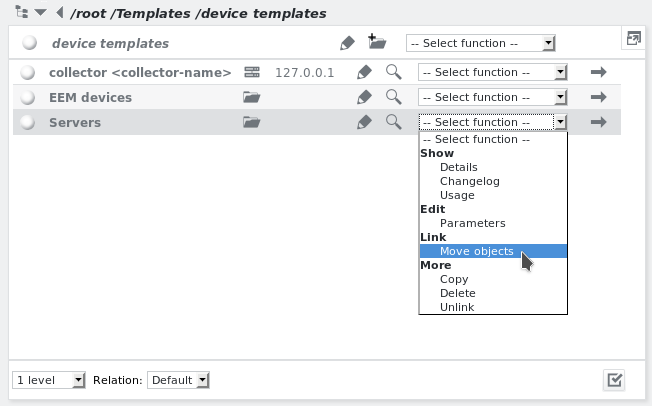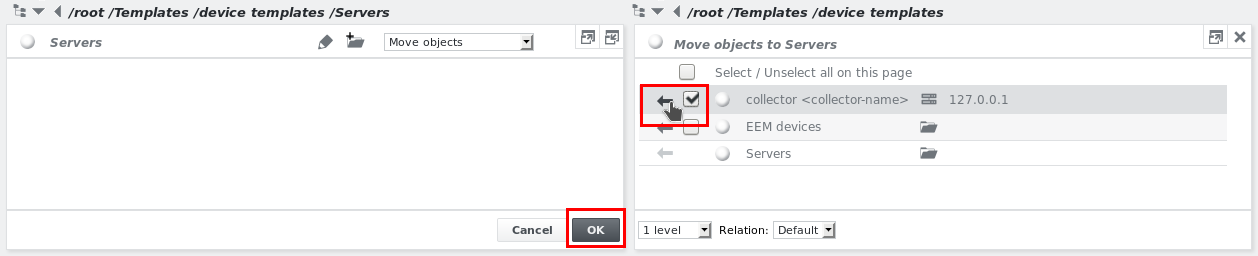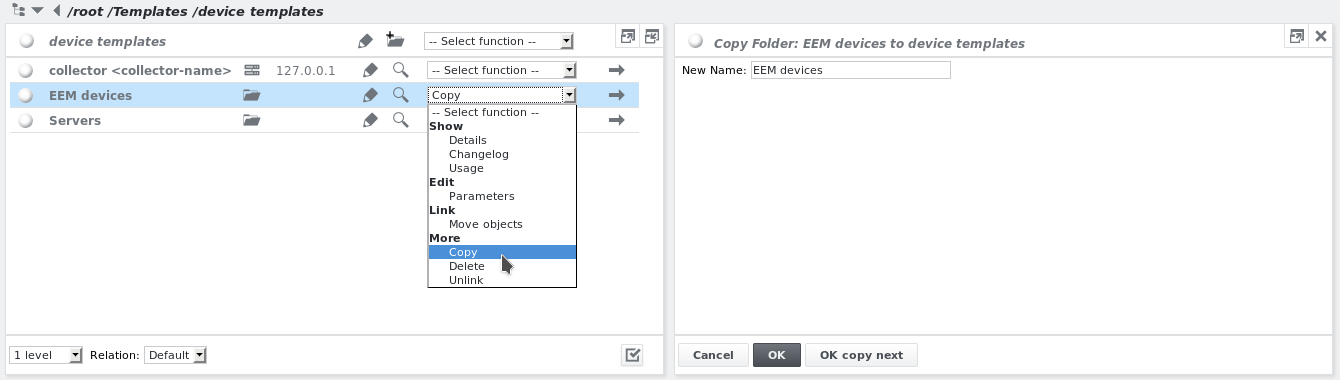Copying and moving templates and instances
Copy templates
All template types can be copied:
When copying e.g. a device template, the copy is created within the same folder. Give the copy a name and optionally assign it a different Address.
Jobs below device templates can also be copied easily:
Template copies are not linked to the original template object. If a new template should retain a link to its original template, create a new template object derived from the template. See section Creating templates derivatives for details.
Move a template to a folder
Template objects may also be moved to another folder. To achieve this, select Link → Move objects on the target folder:
Then browse for the object that should be moved to the folder in the pane to the right, select its checkbox and click the arrow to the left:
Apply by clicking OK.
Copy folders
Whole template folders including their child templates can also be copied.
Copy instances
When copying an instance of a (job, device, group or SLO) template, the new instance is also linked to the same template that the original instance is based on. Changes on the template will affect it the same way as they would affect the original instance.
Jobs below device instances cannot be copied. Either copy the job on the device template itself (thus creating it below all instanced devices automatically), or create a new job below an individual device instance.
Devices below group instances cannot be copied. Either copy the device on the group template itself (thus creating it below all instanced groups automatically), or create a new device below an individual group instance.