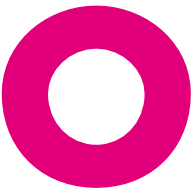Microsoft Teams Integration
Microsoft Teams allows apps to be built and integrated into the app. To create a SKOOR Dashboard Teams App, follow this steps:
Add App Studio in your Microsoft Teams App
This app is from Microsoft themselves and allows you to create simple Teams apps. To install it, go to Apps in your Teams app (on the bottom left), find it in the list of apps and click install. Once installed, navigate to the App Studio app which is now available.
Create the app using App Studio
In the App Studio, click on Create a new App. This brings up the configuration form for the new app. Fill out the needed fields as described here or change them as needed:
Short name: SKOOR
Full name: SKOOR Dashboard
App ID: → click the Generate button
Package Name: com.skoor.dashboard.teams
Version: 1.0.0
Short Description: <open for suggestions>
Full Description: <open for suggestions>
Developer: SKOOR AG
Website: https://www.skoor.com/
Privacy Statement: https://www.skoor.com/datenschutz/
Terms of use: https://www.skoor.com/?impressum=impressum
Branding - Full color: <there is an image here>
Branding - Transparent outline:
Branding - Accent color: #E2007A
Add the SKOOR Dashboard as a tab to the app
Navigate to Capabilities → Tabs on the left side and click on Add under Add a personal tab. Fill in the following details:
Name: SKOOR Dashboard
Entity ID: skoor_dashboard
Content URL: <the url to the dashboard>
Website URL: <leave blank>
Build the app
Navigate to Finish → Test and distribute on the left side. You can either install the app directly, to test it, or download the finished app.
The downloaded app can be imported into a Teams org by an admin and is then available for all users within this org.
Alternate way of building the app
The final output of the App Studio is just a zip file with 3 files in it and thus can be built manually relatively easily.
Create a folder
Add the two images from above to the folder
Add a new textfile to the folder, call it manifest.json
Copy the code from below this list into the textfile
Change the file where it asks you to
Zip the whole folder
This is the code that needs go into manifest.json
{
"$schema": "https://developer.microsoft.com/en-us/json-schemas/teams/v1.11/MicrosoftTeams.schema.json",
"manifestVersion": "1.11",
"version": "6.0.0",
"id": <INSERT GUID HERE (https://www.guidgenerator.com)>,
"packageName": "skoor.dashboard.teams",
"developer": {
"name": "SKOOR AG",
"websiteUrl": "https://www.skoor.com",
"privacyUrl": "https://www.skoor.com/datenschutz/",
"termsOfUseUrl": "https://www.skoor.com/impressum/"
},
"icons": {
"color": "color.png",
"outline": "outline.png"
},
"name": {
"short": "SKOOR",
"full": "SKOOR Dashboard"
},
"description": {
"short": "Jederzeit wissen, ob die Strategie aufgeht",
"full": "Mit SKOOR können Sie Ihre Daten effektiver und intelligenter auswerten und darstellen. Dank des proaktiven End-to-End Managements von Service- und Prozessmodellen sparen Sie Zeit und Geld. Zudem verfügen Sie durchgehend über Echtzeitinformationen, um die richtige Entscheidung treffen zu können. Ob als All-in-one-Unternehmenslösung oder als Onlinedienst – mit unserer KPI Dashboard Software steigern Sie sowohl Ihre persönliche Performance als auch den Unternehmenserfolg."
},
"accentColor": "#E2007A",
"staticTabs": [
{
"entityId": "skoor_dashboard",
"name": "SKOOR Dashboard",
"contentUrl": <INSERT SKOOR DASHBOARD URL HERE>,
"scopes": [
"personal"
]
},
{
"entityId": "about",
"scopes": [
"personal"
]
}
],
"permissions": [
"identity",
"messageTeamMembers"
],
"validDomains": [
<ADD DOMAIN HERE>
]
}