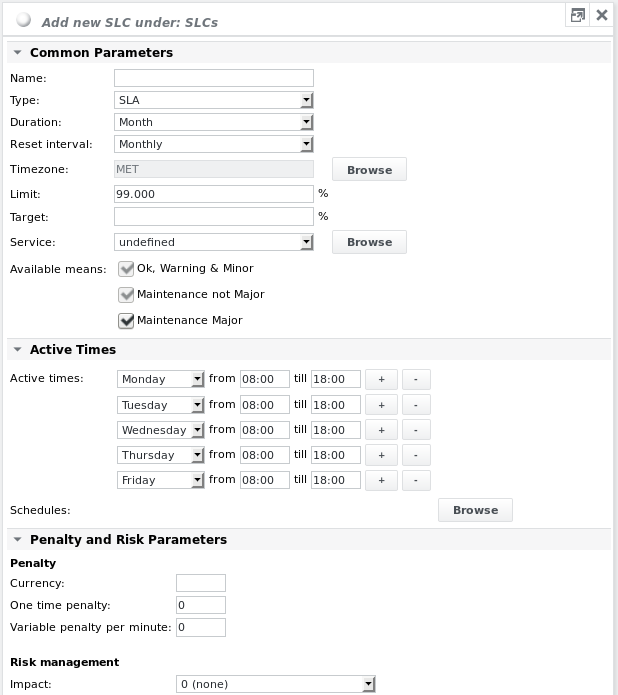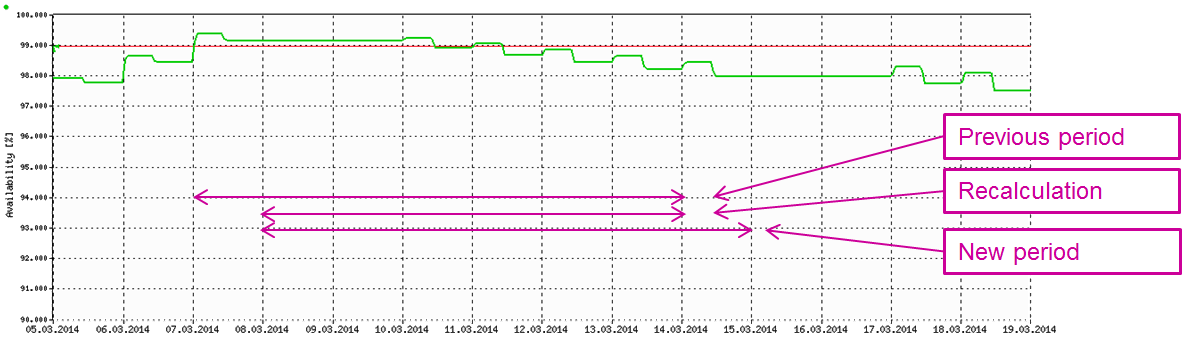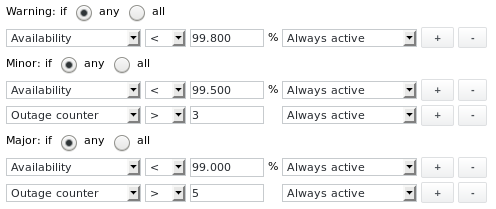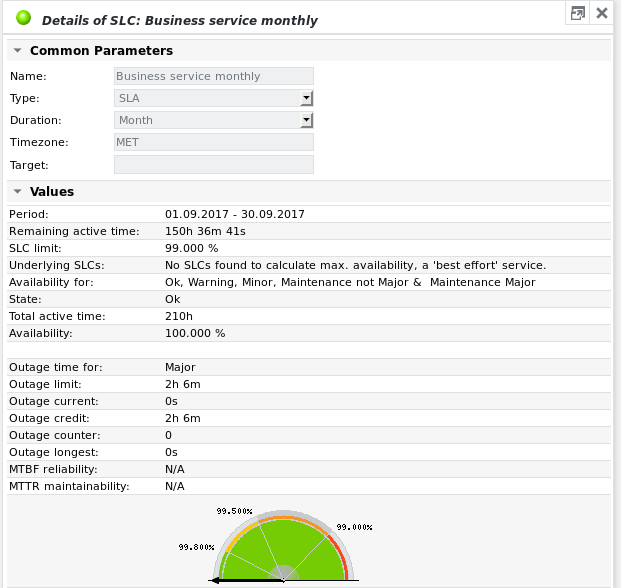Add SLC
To get percentage availability information on an SLO based on a predefined time range, an SLC (Service Level Controller) needs to be defined. Once an SLC has reached its allowed outage credit, it changes its state to Major and stays Major until the end of the configured SLC period. Floating SLCs can be achieved by using a Reset interval shorter than the SLC Duration.
Select Add SLC from a group object's dropdown menu:
The following parameters can be configured:
- Type
- SLA = service level agreement
- OLA = operational level agreement
- UC = underpinning contract
- Duration
- Choose from: Day/Week/Month/Quarter/Half-year/Year
- Month, for example, starts on the 1st day of the month at 0:00 and ends on the last day of the month at 24:00. Depending on the number of days per month, the total active time varies. Daylight saving time differences and leap years are also accounted for. SLC are accounted from the point of their creation on. When creating a weekly SLC e.g. on a Wednesday at 07:00, then Monday and Tuesday of this specific week will be treated as OK, regardless of their true state.
- The duration cannot be changed once set.
- Reset interval
- SLCs can be defined using a floating reset window by setting the Reset interval to a lower value than the Duration.
- At the end of each reset interval the SLC is recalculated from the begin of the new period to the end of the previous period:
- The reset interval must be shorter than the duration for a floating SLC.
- Only daily and monthly reset intervals are supported.
- The reset interval cannot be changed once set.
- Timezone
- Browse for the correct time zone
- Limit
- Specify what the acceptable limit is for this particular service agreement (in %)
- Target
- A different availability limit can be specified which is displayed only in the SLA Monitor widget of SKOOR Dashboards (optional). If no target availability is defined, the target marker is displayed by the widget at the Major alarm limit availability value.
- Service
- Browse for the service (SLO) that should be measured.
- Available means
- Define, if the SLC calculation should also be influenced negatively by maintenance states on the selected SLO. The following choices are available:
- OK (always true)
- Maintenance not Major
- Maintenance Major
- Define, if the SLC calculation should also be influenced negatively by maintenance states on the selected SLO. The following choices are available:
- Active times
- Active times are the times, during which states are considered for the calculation of the SLC fulfillment.
- Active times can be specified
- explicitly by adding one or more rows for each weekday
- using schedule objects that contain either active or inactive times (click the Browse button to browse for preconfigured schedule objects).
To edit the availability limit later on, instead of choosing Edit parameters select Edit Alarm limits from the SLC's dropdown menu. Here one can also set Warning and Minor thresholds to make sure one is informed if the SLC decreases below a certain threshold.
The SLC can be measured by:
- Availability (%)
- Outage counter (no.)
- Outage longest (min)
The other selectable counters (e.g. Time OK etc.) are mainly for internal purposes and not to be used with alarm limits.
To show the current state of an SLC, select Show details from its dropdown menu. This reveals the following information:
Underlying SLCs
When a service depends on multiple subservices and those sub-services have a certain SLC limit configured and agreed upon, for example if there are two subservices and each has an availability limit of 99.000 %, it is unrealistic that the top service also should have such a high availability. Rather, it should then have a maximum availability of 98.01 %, the product of both availabilities. This maximum availability is calculated for each SLC, if the service (i.e. SLO) it is configured on (the Service parameter), has sub-services which are themselves linked to SLCs. These SLC limits are taken as a basis for the calculation. The maximum calculated SLC limit is then displayed in the Values section of the SLC details view, as Underlying SLCs. This maximum availability is only used for informational purposes and does not affect the SLC alarming.