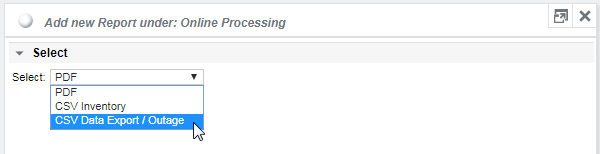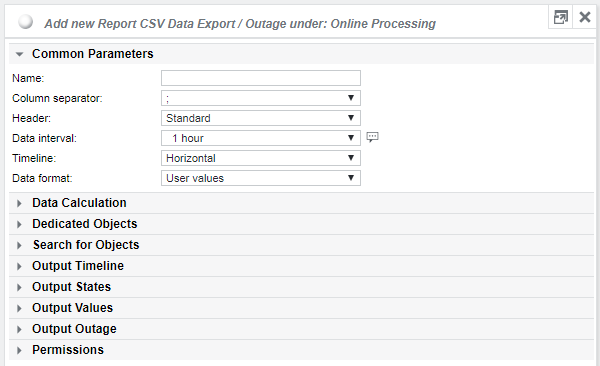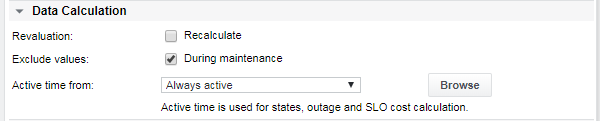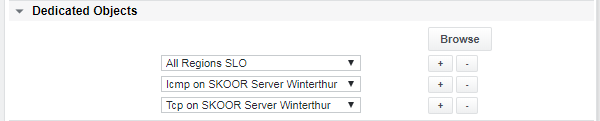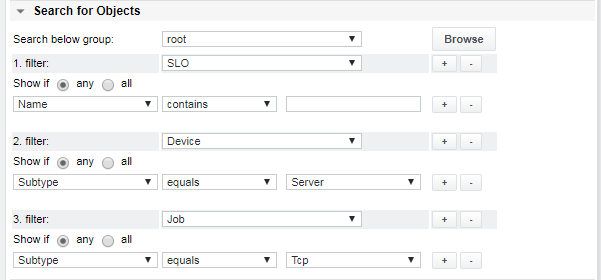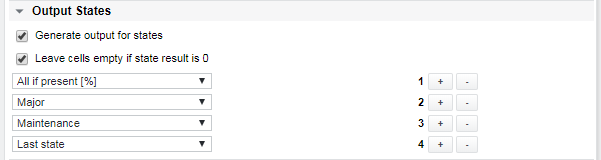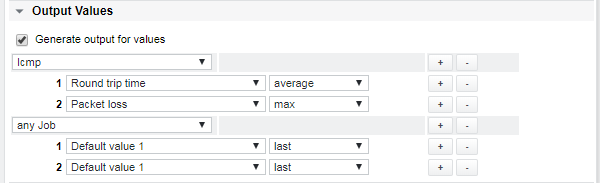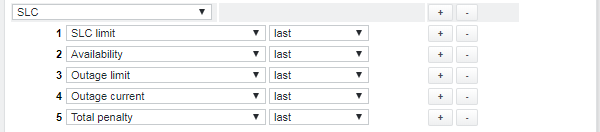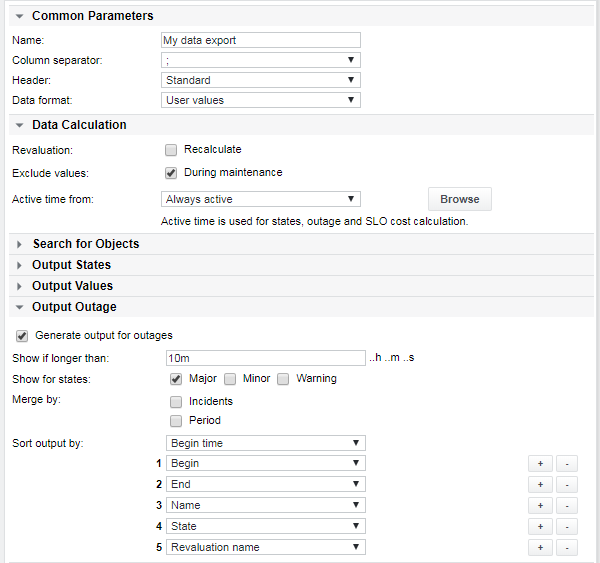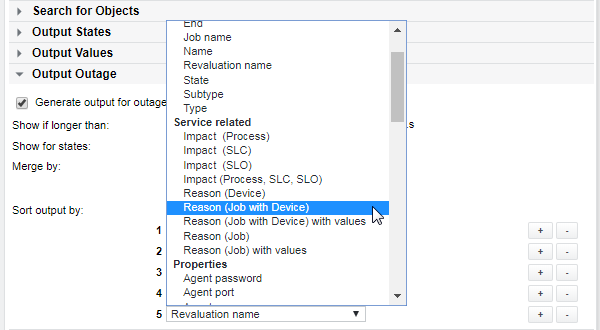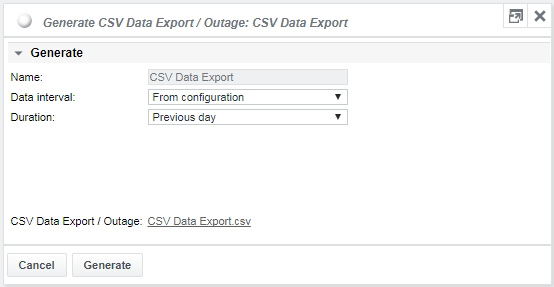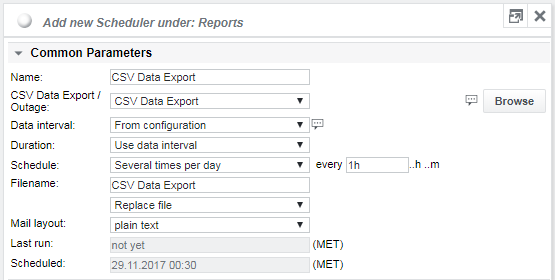CSV data export
Use CSV data export to export measured values from the database to a CSV file (values, state information and finance figures).
CSV data export configuration
First, add a new report somewhere in the SKOOR Engine object tree, then select CSV Data Export / Outage:
CSV Data Export / Outage configuration:
Common parameters
| Parameter | Description |
|---|---|
| Name | Report name and filename. A .csv extension will be added to the name |
| Column separator | Available separators are ; , | : and tab |
| Header |
|
| Data interval | Default timeframe per data row, can be overwritten during generation |
| Timeline | Align timeline horizontally or vertically |
| Data format | Output format as User values or Raw format |
Data calculation
| Parameter | Description |
|---|---|
| Revaluation | Select Recalculate so that maintenance in the past is considered |
| Exclude values | Select to exclude values during maintenance. If the maintenance time range is larger than the interval, the CSV cell is left empty |
| Active time from | Choose the required active time from Always active, Default SLC (for SLOs), from a specific SLC or from a schedule object. The active time is relevant for the state and the SLO cost calculation |
Dedicated Objects
Define specific objects to include:
Search for objects
In addition to specific objects, up to three filter categories can be defined. Per object type there is a set of filters:
Output timeline
Four time values can be configured:
Output states
| Parameter / State options | Description |
|---|---|
| Leave cells empty if state result is 0 | Cells with a state result equal 0 can be left empty to make the output more human readable |
| Duration values (Dropdown) | Absolute values. The state values can be generated for individual, all or all existing states |
| Percentage values | Relative values |
| Last values | Last state of the period |
Output values for jobs
Define for every job type the particular values or use any Job together with the default values. The calculation mode min, average, max or last can be selected. last returns the last measured value at the end of the interval.
Output values for SLOs
The outage costs can be exported for SLOs (last values only).
Output values for SLCs
The main SLC values including penalties can be exported (last values only).
Output Outage
Outage exports can be configured the same way as pdf reports. Please see section PDF Report for details. Please consider the Revaluation and Active time from options when configuring the export.
No data interval is selectable for this type of export.
Header type Basic and Standard are the same for outage exports.
The CSV outage report can also include the reason for an outage and the impact it has on other objects. The reason lists the device or job responsible for an outage. If a device (or job) has an outage, the services on which the device may have impact are listed if they have an outage during the outage of the device. Choose one of the available options from the menu to include the reason:
Generate export
Click the gearwheel icon or choose Generate from the menu on the report object.
Overwrite the configured data interval if required. Minutes, hours, days and a month are valid data intervals. The Duration defines the reporting period. To generate a snapshot, meaning the duration is exactly one interval, select Use data interval.
Finally, click the Generate button.
If a report must be generated regularly, a scheduler can be configured. Please see section Report scheduler for details.
As with the manual export, the data interval can be overwritten.
The Duration can be set to the data interval to generate exactly one data row.
The Schedule option Several times per day is useful to integrate SKOOR Engine data into other tools.