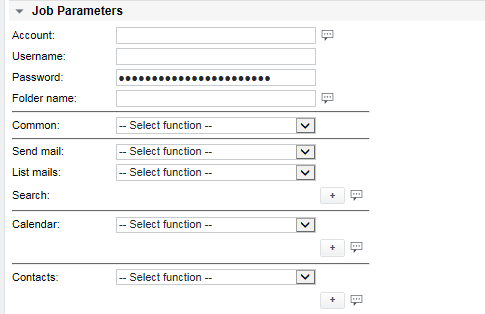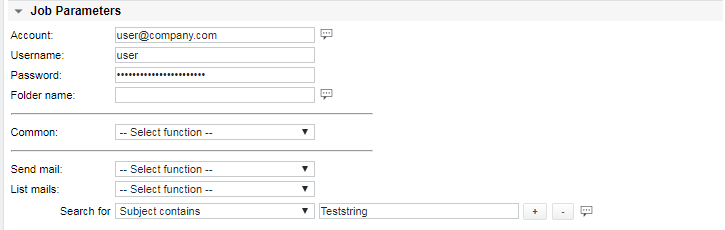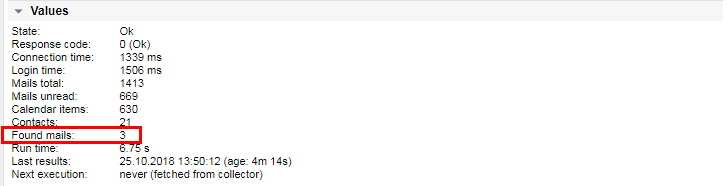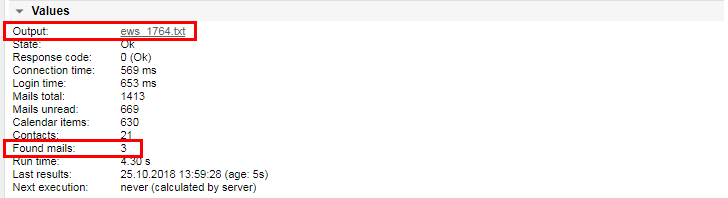EWS
Function | Test Exchange Web Services |
|---|---|
Alarming | Error code, Response code, Connection time, Login time, Mails total, Mails unread, Calender Items, Contacts, Found mails, Run time |
Exchange Web Services (EWS) provides the functionality to enable client applications to communicate with the Exchange server. EWS provides access to much of the same data that is made available through Microsoft OfficeOutlook. EWS clients can integrate Outlook data into Line-of-Business (LOB) applications. SOAP provides the messaging framework for messages sent between the client application and the Exchange server. The SOAP messages are sent by HTTP.
EWS detail
EWS parameters
Parameter | Description |
|---|---|
Account | Define connection type, chose between Plain Text or SSL/TLS |
Username | The user name for authentication |
Password | The password for authentication |
Folder name | Search other folder than inbox |
Common | Show root tree |
Send mail | send an E-Mail in HTML format (From = Account) |
List mails | List / search for mail items |
Calendar | List / search for calendar items |
Contacts | List / search for contacts |
If commands generating lists are selected, a file is made and sent to UI
Optional parameters
EWS values and alarm limits
Value / Alarm limit | Description |
|---|---|
Connection time | Time to connect to the remote server (in ms) |
Login time | Time to transfer data from the remote server (in ms) |
Mails Total | Amount of mails |
Mails unread | Amount of unread mails |
Calendar items | Amount on total calendar entries if list parameter activated |
Contacs | Amount of total contacts if list parameter activated |
Found mails | Amount of found mails based on search parameter |
Found calendar items | Amount of found calendar items based on search parameter |
Found contacts | Amount of found contacts based on search parameter |
Response code | EWS Response codes 0 = Ok |
Run time | Time to complete the job (in s) |
Error code | Generic job error code (see section Job error codes) |
Output | If items are listed or searched, a text file is generated and sent to the UI |
Examples
Search for specific mails
The following configuration will only count mails with a subject containing "Teststring":
3 mails with a matching subject found:
Search mails and write result file
Search for specific mails and write a result file:
An additional line with the output file is displayed. The file may be opened in the browser or used for further processing on the SKOOR server:
List mails in result file
If required, the oldest or newest mails may be listed in the output file. The number of mails listed can be configured in the field next to the List mails dropdown (1 if left empty). The mails found by the Search for configuration are listet separately in the same file.
Example output file
The file contains a header followed by sections as configured in the job settings. The following example file contains one section with the ten newest mails and one with the mails found by the Search for configuration. Both sections start with the job state:
2018-10-25 14:18:35
Device: mail.company.com
Account: user@company.com
User: user
Name of inbox: Posteingang
OK: Mail list (max 10 newest entries) of 'Posteingang':
Sender Received Subject
1 Worker, Mat 2018-10-25 11:32:11+00:00 Just a test
2 Example, Max 2018-10-25 09:55:51+00:00 Reporting
3 Test, Pat 2018-10-25 05:27:18+00:00 Weekly Meeting
...
10 Example, Max 2018-10-22 08:49:00+00:00 Question
OK: Mails searched for 'Teststring' in 'Posteingang':
Sender Received Subject
1 Test, Pat 2018-10-23 09:26:10+00:00 Teststring
2 Example, Max 2018-10-18 09:12:15+00:00 Question about Teststring
3 Test, Pat 2018-10-18 09:12:14+00:00 Information: Teststring