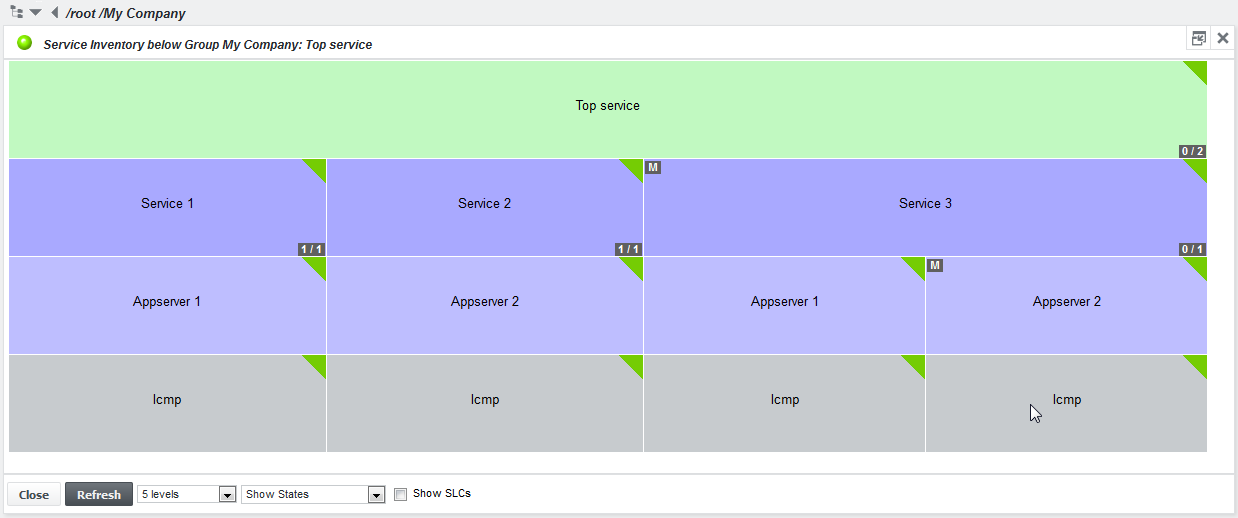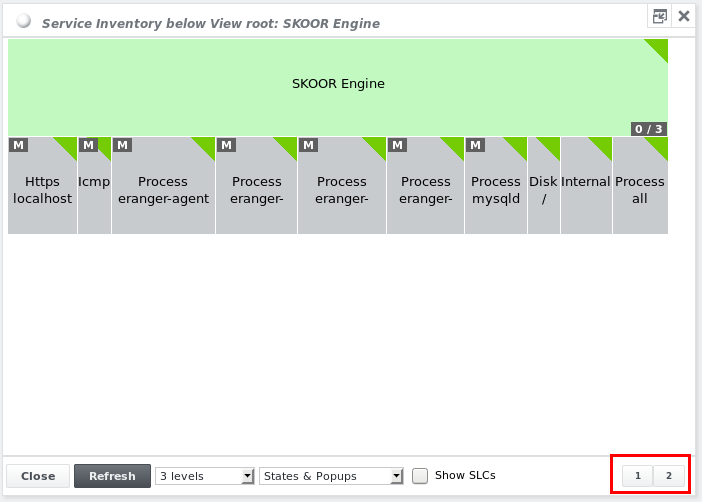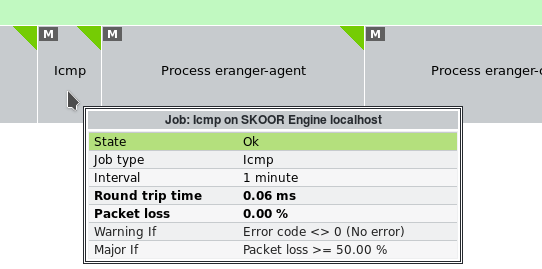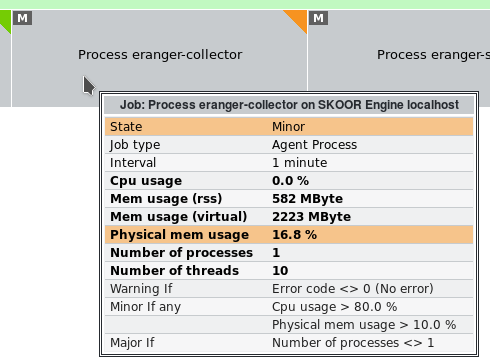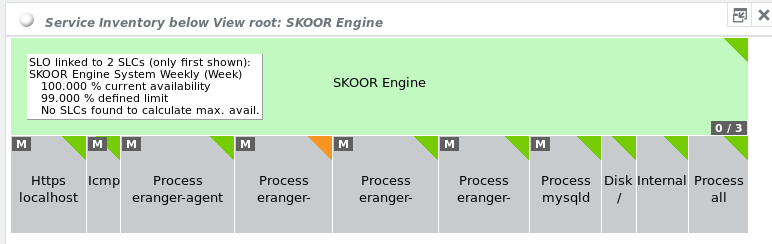Show service inventory
Show service inventory can be selected on group and SLO objects. It displays a block diagram of all SLOs of type Top below the current object. Below each Top SLO, the corresponding child objects are listed:
The top SLO object is coloured in green, child SLOs are coloured in purple and job objects are gray.
If more than one Top SLO exists below the current object, the first one is displayed and index buttons at the bottom of the pane let the user switch to additional Top SLOs:
The dropdown list at the bottom of the diagram allows limiting the displayed hierarchy level. By default, only 3 levels are shown.
The second dropdown list allows including additional information:
| Show states (default) | The states of the individual blocks are indicated by the triangles in the upper right corner of each block. |
| Hide states | No state triangles are rendered. |
| States & popups | The state triangles are rendered and additionally, hovering over the blocks with the mouse show a popup window with details on the correpsonding block: |
| States & popups with reasons for jobs | As above but for all job objects that are not in state OK the reason for its current state is searched and displayed and highlighted: |
| States & popups with reasons | As above but for all objects that are not in state OK the reason for its current state is searched and displayed and highlighted. |
Activating the Show SLCs checkbox overlays an additional text field on all SLOs in the diagram that have an SLC object linked with additional information:
The order of the objects is adjustable. Please see the Ordering of SLO child objects section for further reference.