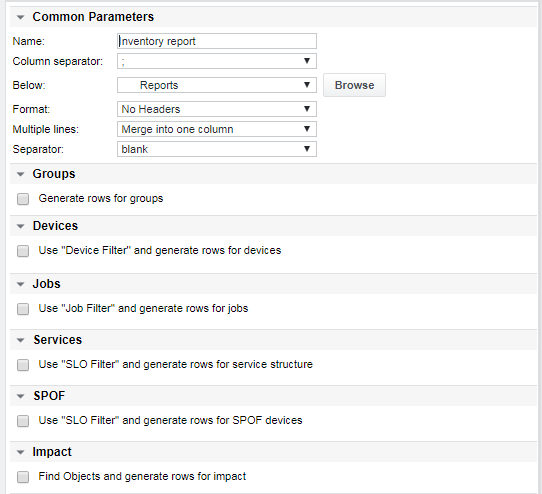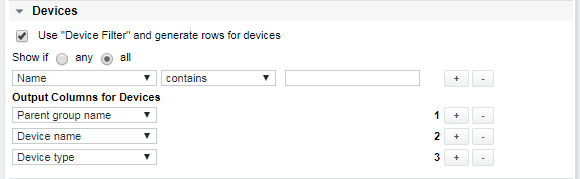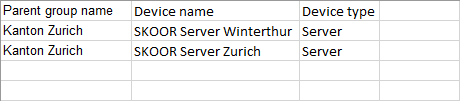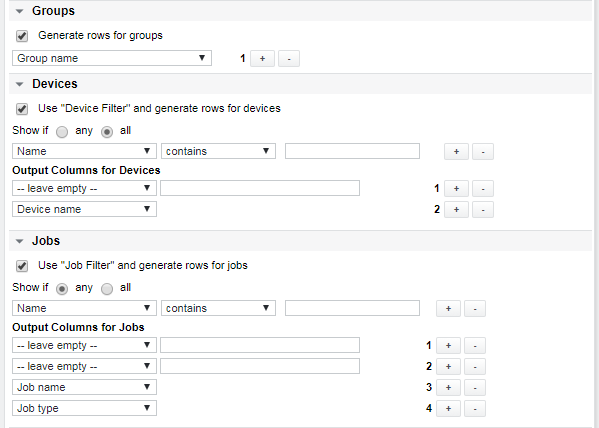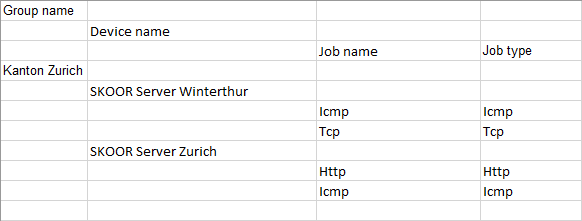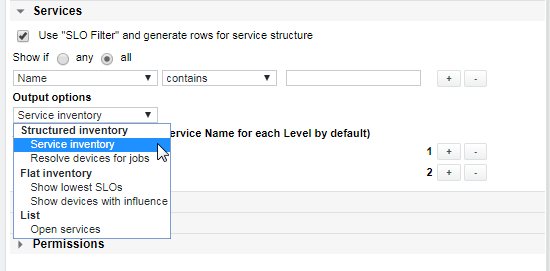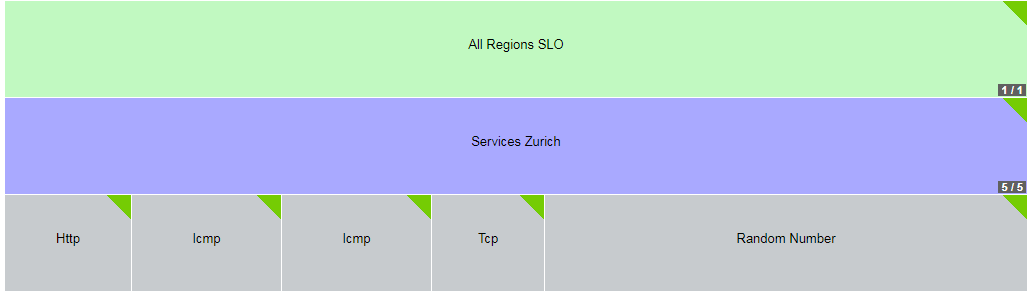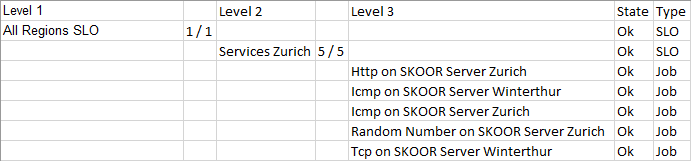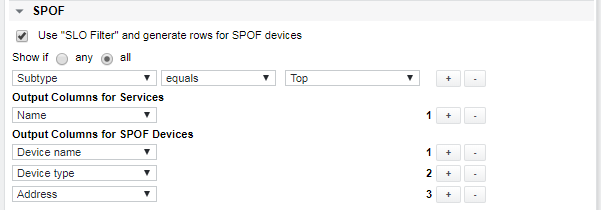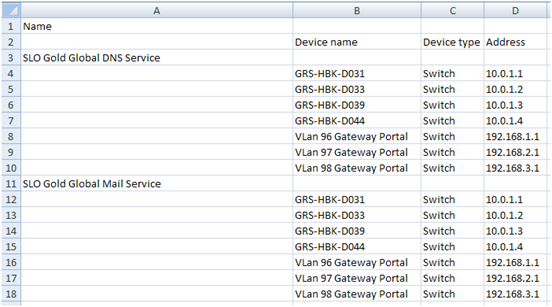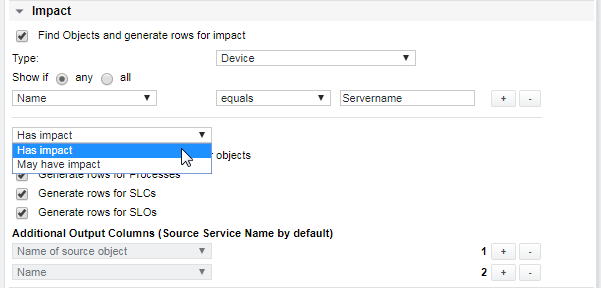CSV Inventory Report
Generation of CSV inventory is performed as the user who initiates the action or edits the scheduler object.
| Property / Report item | Description |
|---|---|
| Name | Report name |
| Column separator | Separator character (Excel default for CH is the semicolon) |
| Below | Browse and select a group as entry point of the object tree. Objects below this group are included in the inventory |
| Format | Select type of headers:
|
| Multiple lines | Select how a multi column output should be handled:
|
| Separator (only visible when multiple lines are merged) | Choose a separator for merged columns |
| Groups, Devices, Jobs, Services, SPOF, Impact | Check the desired output objects. Checkboxes might not be selectable because not all report items can be combined. |
Groups
Select Groups and either Devices and Jobs or Services. Add columns and choose the required output fields from the dropdown list.
Devices
Example configuration with three output columns:
If the Format property is set to Headers on top of file, an output like the following will be produced:
Jobs
The following configuration shows a tree with groups, devices and jobs. To create a more readable report, empty output colunmns can be added:
Resulting report:
The inventory supports jobs up to 4 default values including the error code. The default values are defined per job type. The value history shows these values per default. CSV reports do not have a period, i.e. it is a snapshot and the last measured values will be reported.
Services
There are several options to produce different service inventories:
| Output option | Description |
|---|---|
| Service inventory | Shows standard service inventory |
| Resolve devices for jobs | Like service inventory, but the corresponding devices are shown instead of the jobs themselves |
| Show lowest SLOs | The service structure is ignored. The list contains the top level services with the SLOs on the lowest level the service depends on |
| Show devices with influence | The service structure is ignored. The list contains the top level services with the devices the service depends on |
| Open services | The list contains the top level services with services below which have no state pushing object linked to |
Service inventory (Structured inventory):
Example service structure with top level SLO, standard SLO and jobs:
Service inventory:
Resolve devices for jobs. Devices are printed on level 3 instead of the jobs. Every device is printed only once:
For SLOs, the major condition (like 5 / 5 in the above example) will be printed in the column after the SLO name. Must conditions (if applicable) would be marked with M in the column before the name.
SPOF report
Generates a list of objects which are identified as a single point of failure (SPOF) for a specific SLO.
The SPOF report cannot be merged with other types of reports, like a service or a device inventory.
Specify the services using filter criteria and the required output:
Example of a resulting report:
Impact report
The list produced by this report contains process objects, SLCs or SLOs which are or may be affected by any outage of a dependent SLO, device or job.
See section Show impact for a detailed reference of the usage and the modes of the impact functionality.