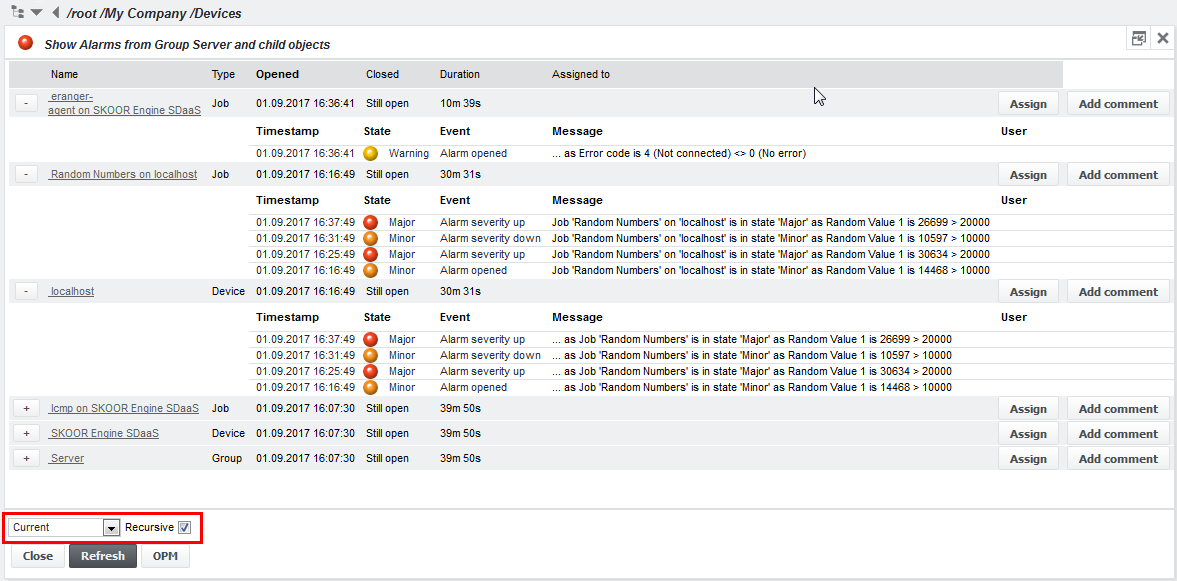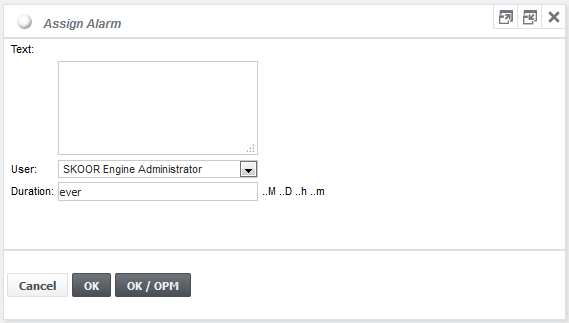Show alarms
With the Show alarms function one can see all currently open alarms on an object. View past alarms by using the dropdown menu below the list. If the Recursive checkbox is checked, alarms on child-objects are displayed as well. Show alarms is selectable on most objects with a state: SLO, SLC, group, device and job. If there are more than 100 events, the list will be paged. The further pages are available through the button in the bottom right corner. The list is also sortable by clicking the column headers.
Assign alarm
Indicate that someone has seen and accepted an event by pressing Assign. The following dialog appears:
Enter any descriptive text and select a user from the dropdown list, to assign the alarm to. Assigning an alarm settles it for the time specified in the Duration field and the event type will change to Alarm Assigned. Not entering a duration will settle the alarm indefinitely. Click OK to show the alarm list for the object the alarm belongs to or click OK / OPM to show the alarm list in OPM. Non-superuser users can only assign alarms to themselves.
After an alarm is assigned, only a limited set of events will be sent out to alarm devices attached to the respective object.
Especially the following events are suppressed:
AlarmStillOpen
AlarmOpen if a delay is configured on the alarm device which overlaps the time of assignment
By clicking the Add comment button, relevant information regarding the alarm can be entered.
Custom alarm assign commands
Alarms can also be assigned to special users that are bound to a configurable command such as a shell script. Alarms assigned to such users trigger this command. This feature is useful if operators should for instance open a ticket related to this alarm in a third party system or perform any other action.
See Custom Alarm Assign Command for details.