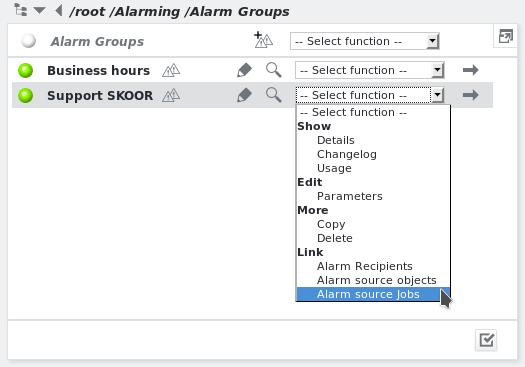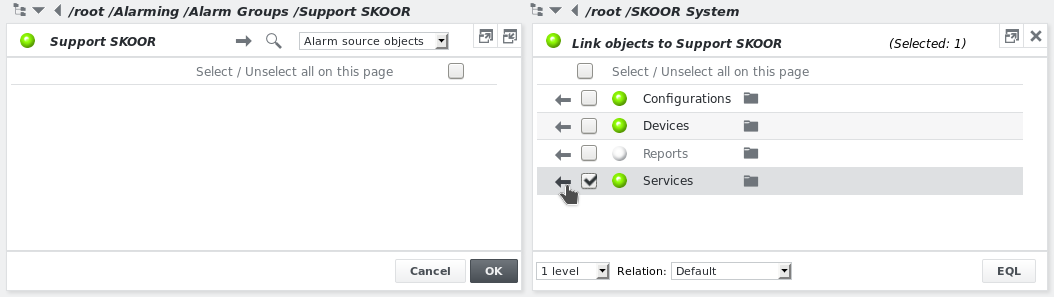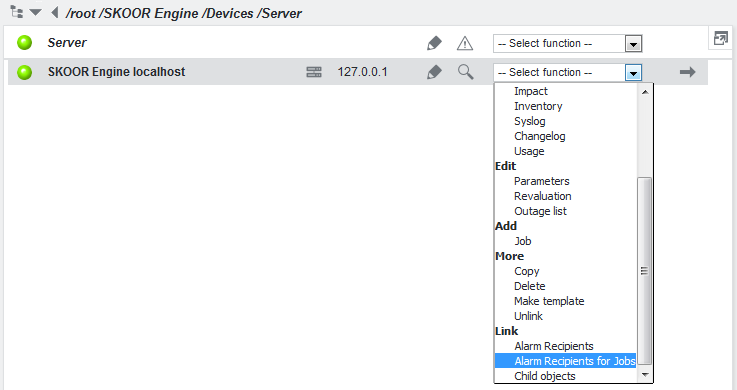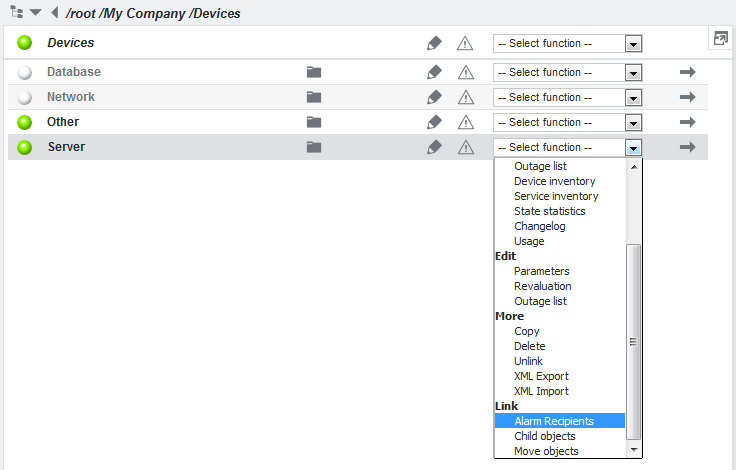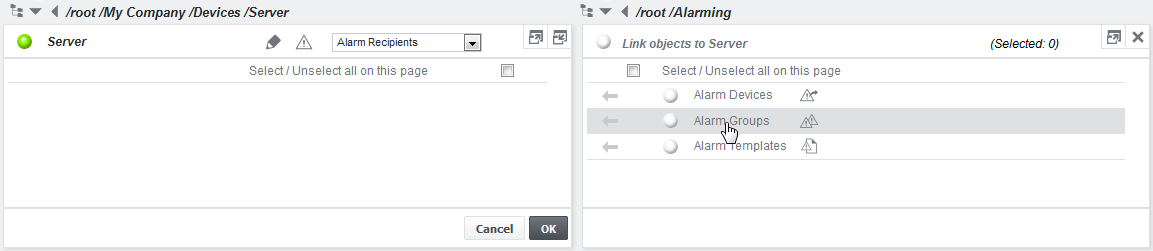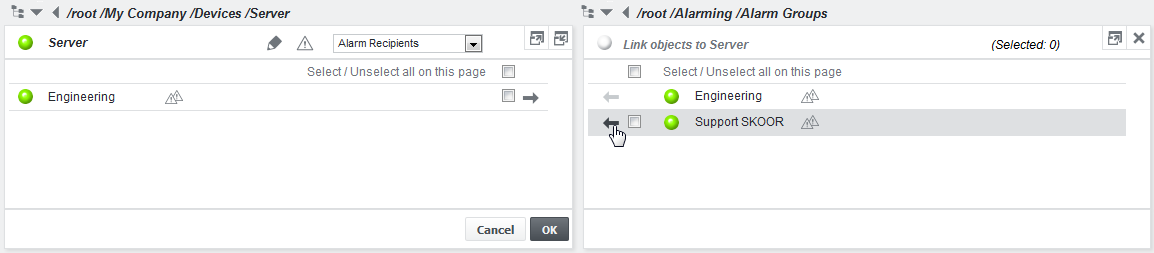Link alarm devices and groups
An alarm group or alarm device can be linked to jobs, devices, groups, SLOs and SLCs. If the target object reaches one of its configured alarm limits and changes its state, the linked alarm device or alarm group is triggered.
There are two possibilities to set up an alarm link:
Link alarm source
If multiple alarm sources should be linked to an alarm device or alarm group, or if alarm devices need to be linked to an alarm group, navigate to the alarm device or alarm group and select Link alarm source objects or Link alarm source jobs to select the alarm source objects:
| Link | Description |
|---|---|
| Alarm Recipients (available on alarm groups only) | Add or remove alarm devices to/from an alarm group. |
| Alarm source objects | Add or remove alarm sources to/from an alarm group or alarm device. If the alarm device/alarm group is linked to a device or group, the alarm device /alarm group is triggered only once per state change. I.e. if a device or group already is in state Warning and another of the device's jobs enters state Warning also, no new alarm is issued, since the device's state does not change. |
| Alarm source jobs (devices only) | Add or remove devices as alarm source to/from an alarm group or alarm device. The alarm is issued per each job state change (see section Link alarm recipients for jobs below). |
When one of the above functions is selected, the alarm source object(s) can be browsed in the right-hand side panel:
Select the source object(s) using the checkbox(es), then click the left arrow and confirm by clicking OK.
Link alarm recipients
If multiple alarm devices/alarm groups should be linked to an alarm source, it’s more efficient to navigate to the alarm souce and select the alarm devices/alarm groups using Link Alarm recipients or Link Alarm recipients for jobs. Alarm Recipients for Jobs is only available on device objects.
Link alarm recipients example
To issue an alarm via the alarm group Engineering if a device in the following group fails: /root/My Company/Devices/Server, navigate to this group and select Link Alarm Recipients from the dropdown menu:
One could also link directly to an alarm device, but linking to an alarm group which contains the required alarm devices is recommended. An alarm group is more flexible. It allows linking to source objects once and adding/removing individual alarm devices from the alarm group later. The alarm group acts like a filter, which pre-selects the alarms that reach the alarm devices. See chapter Alarms for more details on alarming.
Select the required alarm devices/groups by clicking on the arrow and press OK. The alarm group is now activated.
Link alarm recipients for jobs
Alarm Recipients for Jobs is an easy way to set up detailed technical alarming without the hassle of being spammed by alarm messages. When linking an alarm device/alarm group to a device with the Alarm Recipients for Jobs function, it behaves in the same way as if it was linked to each of the device's jobs, with the following differences:
- One doesn’t need to link it to each job individually (efficiency)
- All jobs automatically depend on the alarm parent job, which is defined at device level. This job is by default set to the first ICMP job but can be changed to any other job. Before an alarm device or alarm group linked to its source device using Link alarm recipients for jobs issues an alarm, it awaits an update from the alarm parent job (or it waits a maximum of 5 minutes). The maximum delay which the alarm parent job function can cause is therefore 5 minutes. The alarm is only sent if the alarm parent job has a healthier state then the alarm source job.
Example: A deivice with 10 jobs has a power outage. Instead of issuing an alarm from each job, only the ICMP job will issue an alarm.
There are unique icons to differentiate between these two types of alarm links:
Alarm recipient:
Alarm recipient and group for jobs (small gear-wheel on the icon):
See section State Simulation (Set State) for further information on alarming.