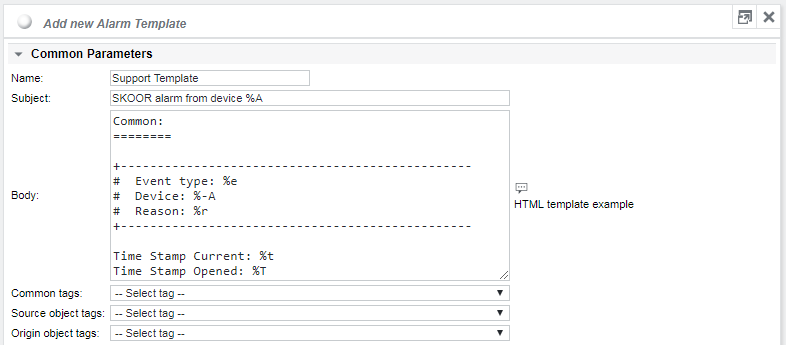Add alarm template
To add an alarm template, navigate to /root/Alarming and select Add alarm template from the Alarm Templates dropdown or by clicking the icon to the left of the dropdown:
Enter a name and subject line for the alarm message. Then configure the alarm message using the tags available from the three tags dropdown lists. The Common tags are tags that describe the alarm in general (time stamps, duration…), the second set of tags, Source object tags, describes the object where the alarm device or alarm group is linked to, while the third set of tags, Origin object tags, describes the object that actually issued the alarm.
If a percent sign must be sent in the alarm message, for instance in an URL encoded link, it must be escaped with a leading "%" character. The URL encoded "/" character (%2F) for example must be written as %%2F
Alarms are sent in plain text format by default. If desired, alarms can be sent in HTML as well. To achieve this, the Body section must start with a HTML tag. As a starting point, consult the HTML template example provided to the right of the Body section. The content of this example can be pasted directly into the Body section and edited there as required.
Full alarm email template example
Subject definition:
SKOOR Engine - Alarm from %o %n on Device %-A -- State: %s Event: %e
Result for a Job: SKOOR Engine - Alarm from Deviceprinter on Device printer -- State: Major Event: AlarmOpened
Result for an SLO: SKOOR Engine - Alarm from SLO Printing department on Device printer -- State: Major Event: AlarmOpened
Body definition:
Common: ======== +-------------------------------------------------------------------- # Event type: %e # Device: %-A # Reason: %r +-------------------------------------------------------------------- Time Stamp Current: %t Time Stamp Opened: %T Duration: %d Comment: %c Currently Assigned: %q Alarming object: %u Alarms on object: %U Source Object (Alarm from): ============================ The object where the Alarm-Group/Device is linked to Name: %n Type: %o State: %s Statistics: %S1 Statistics detail: %S2 Values: %v Device Address: %a Device Name: %A Job info: %i Alarm limits: %h Origin Object (Alarm Cause) ============================ The real culprit, initial reason Name: %-n Type: %-o State: %-s Values: %-v Device Address: %-a Device Name: %-A Job Info: %-i Alarm Limits: %-h
The message body actually received would then be (for the SLO example above):
Common:
========
+--------------------------------------------------------------------
# Event type: AlarmOpened
# Device: printer
# Reason: SLO 'Printing department' is in state 'Major' as Job 'Snmp sysName.0' on 'printer' is in state 'Major' as Error code is 5 (Timeout error) > 0 (No error)
+--------------------------------------------------------------------
Time Stamp Current: 2017.08.24 17:03:35 (MET)
Time Stamp Opened: 2017.08.24 17:03:35 (MET)
Duration: 0s
Comment:
Currently Assigned:
Alarming object: http://<SKOOR Engine-server>/?do=navigate-obj&type=SLO&id=93
Alarms on object: http://<SKOOR Engine-server>/?do=navigate-alarm&type=SLO&id=93&alarmid=7189&ts=1385049815
Source Object (Alarm from):
============================
The object where the Alarm-Group/Device is linked to
Name: Printing department
Type: SLO
State: Major
Statistics: Warning: 0
Minor: 0
Major: 1
Statistics detail: Job 'Snmp sysName.0' is Major
Values:
Device Address:
Device Name:
Job info:
Alarm limits:
Origin Object (Alarm Cause)
============================
The real culprit, initial reason
Name: Snmp sysName.0
Type: Job
State: Major
Values: Error code = 5 (Timeout error)
Device Address: 10.1.0.156
Device Name: printer
Job Info: Timeout requesting from 10.1.0.156:161. (OID 1)
Alarm Limits: Warning: if Any
Error code <> 0 (No error)
Major: if Any
Error code > 0 (No error)
The %u and %U HTTP hyperlinks in the e-mail allow the recipient to jump directly to the SKOOR Engine object (%u) that issued the alarm or the object’s Alarm list.
Full alarm CSV file template example
Subject definition:
Alarm from %o %n State: %s Event: %e %t
Body definition:
Event Type: %e, Timestamp Current: %t, Opened: %T, Duration: %d, Comment: %c, Name: %n, Device Address: %a, Device Name: %A, Job Info: %i, Object Type: %o, State: %s, Values: %v, Limits: %h, Alarm Info (short): %0, Alarm Info (long): %1, Alarm Info (file):%2, Name: %-n, DeviceAddress: %-a, Device Name: %-A, Job Info: %-I, Object Type: %-o, State: %-s, Values: %-v, Alarm Limits: %-h, Origin Alarm Info (short): %-0, Origin Alarm Info (long): %-1, Origin Alarm Info (file):%-2
Alarm SMS template example
For SMS it’s recommended to define a separate alarm template. In general for SMS templates only the subject will be considered and the body will be ignored. For longer messages use only the message body field and leave the subject field empty. Multiple SMS will then be sent.
Subject definition:
Alarm %t %e %-n on %-A
Resulting SMS: Alarm 2017.08.24 13:59:50 (Europe/Zurich) AlarmSeverityUp Icmp on localhost
URL configuration for %u and %U tags
To be able to open an object in the SKOOR Engine directly from an alarm message, the SKOOR Engine URL must be configured by setting the paramter ui_url in the following configuration file:
/etc/opt/eranger/eranger-server.cfg
Example for SKOOR Engine server skoorsrv:
ui_url = https://skoorsrv