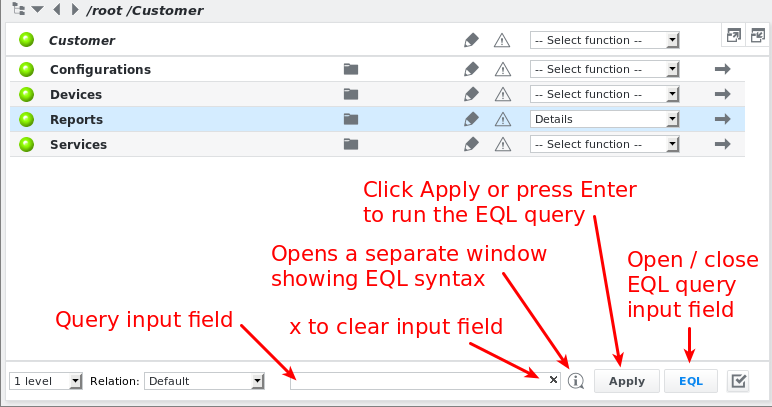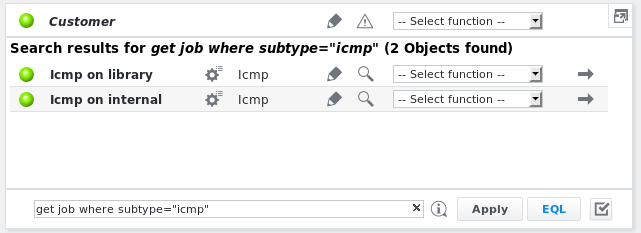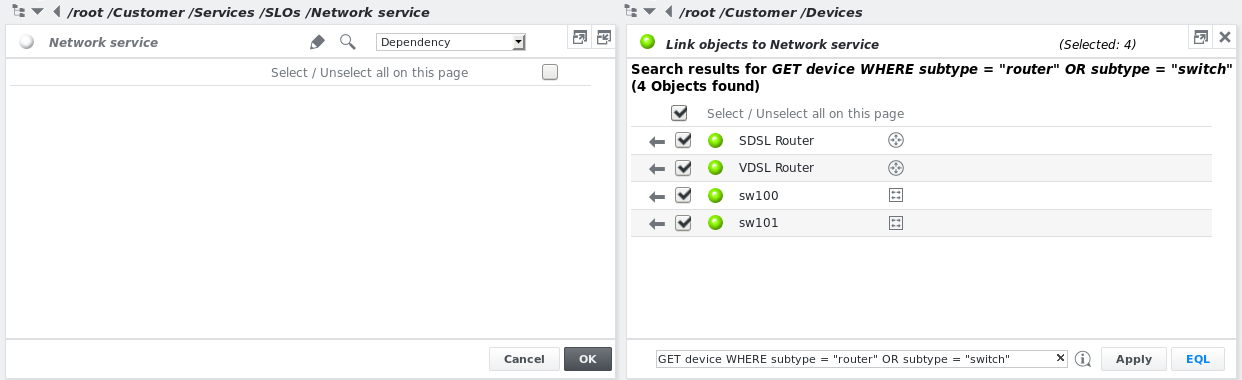EQL: SKOOR Engine query language
Objects can be searched or the currently visible list of objects can filtered using the SKOOR Engine Query Language EQL. The command line is hidden by default but can be opened/closed by clicking the EQL button in the lower right corner of either the left or right window pane depending on the context:
The EQL command line is implemented in configuration view but can also be used within the admin view search. For example, to view all ICMP jobs below the current object, enter the following EQL query in the query input field:
Syntax
COMMAND Object-type WHERE variable Operator value [AND|OR variable Operator value]
COMMAND |
|
|
|
| Key word |
| The following variables require a string as value: |
|
|
| A string (with quotes |
| Keyword for multiple |
EQL commands
| list objects |
Additional EQL commands for jobs
Command | Function |
|---|---|
| Execute |
| Start job(s) |
| Stop job(s) |
| Delete job(s) (only for users of type Administrator) |
| Set the state of the job(s) to |
| Set the state of the job(s) to |
| Set the state of the job(s) to |
| Set the state of the job(s) to |
| Set the state of the job(s) to |
| Set the state of the job(s) to |
| Set the state of the job(s) to |
| Set the state of the job(s) to |
| Set the state of the job(s) to |
| Set the state of the job(s) to |
| Set the state of the job(s) to |
| Reset the state of job(s) to their original state |
If a CHECK command query finds more than 50 jobs, it will execute check now on the first 50 jobs and schedule the rest of the found jobs to have them checked in the background to avoid synchronization of too many jobs.
After running e.g. CHECK job WHERE subtype="icmp", the command line is automatically changed to GET job WHERE subtype="icmp".
All of the above commands work recursively, which means all objects below the currently selected object that match the criteria are acted upon.
EQL operators
| equals |
| does not equal |
| greater than or equal |
| greater than |
| less than or equal |
| less than |
Additional operators for strings
| matches |
| starts with |
| contains |
| ends with |
| does not match |
| does not start with |
| does not contain |
| does not end with |
Additional operators for properties
|
|
Additional operators for jobs and schedulers
| is stopped |
| is started |
EQL examples
Command | Function |
|---|---|
| all objects (default) |
| all jobs |
| all devices |
| all objects with |
| all objects with |
| all jobs whose |
| all jobs whose |
| all jobs with state not OK |
| all SLOs where |
| all ICMP jobs |
| all currently started jobs |
| all IMAP jobs whose |
| all devices with |
| all devices where |
| all devices in state |
| all devices where |
| all SLOs in states Minor or Major |
| all devices whose property |
| all jobs that have the property |
| all devices |
| all stopped schedulers |
| start all ICMP jobs |
| stop all jobs whose name begins with |
| set all execute jobs to state |
| set all parsefile jobs to state |
Using EQL one can easily link a set of objects below a group or an SLO.
Example: Link all routers and switches to the SLO /root/Customer/Services/SLOs/Network service
Choose
Edit dependencyfrom the dropdown list of the SLO Network serviceNavigate to
/root/Customer/Devicesin the window on the right sideClick the EQL button in the lower right corner of the window on the right side
Enter the search query:
GET device WHERE subtype = "router" OR subtype = "switch"Select all devices by clicking the topmost checkbox
Click one of the arrows to the left. All devices should now be visible in the left window
Confirm by clicking the OK button
Quick search with EQL operators
The following EQL operators are also available for search in the SKOOR Engine quick search text box in the header of SKOOR Engine’s configuration view:
| equals |
| does not equal |
| matches |
| starts with |
| contains |
| ends with |
| does not match |
| does not start with |
| does not contain |
| does not end with |
Examples:
Search string | Searches all |
|---|---|
| objects where the |
| devices with a specific address |
| objects with |
| objects with |
| objects with |
| objects with |
| objects with |
| objects with |
| objects with |
| objects with |