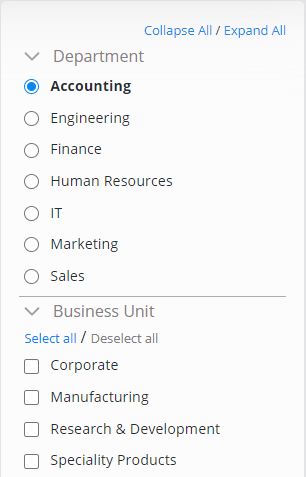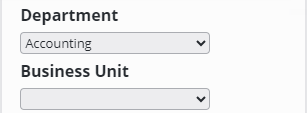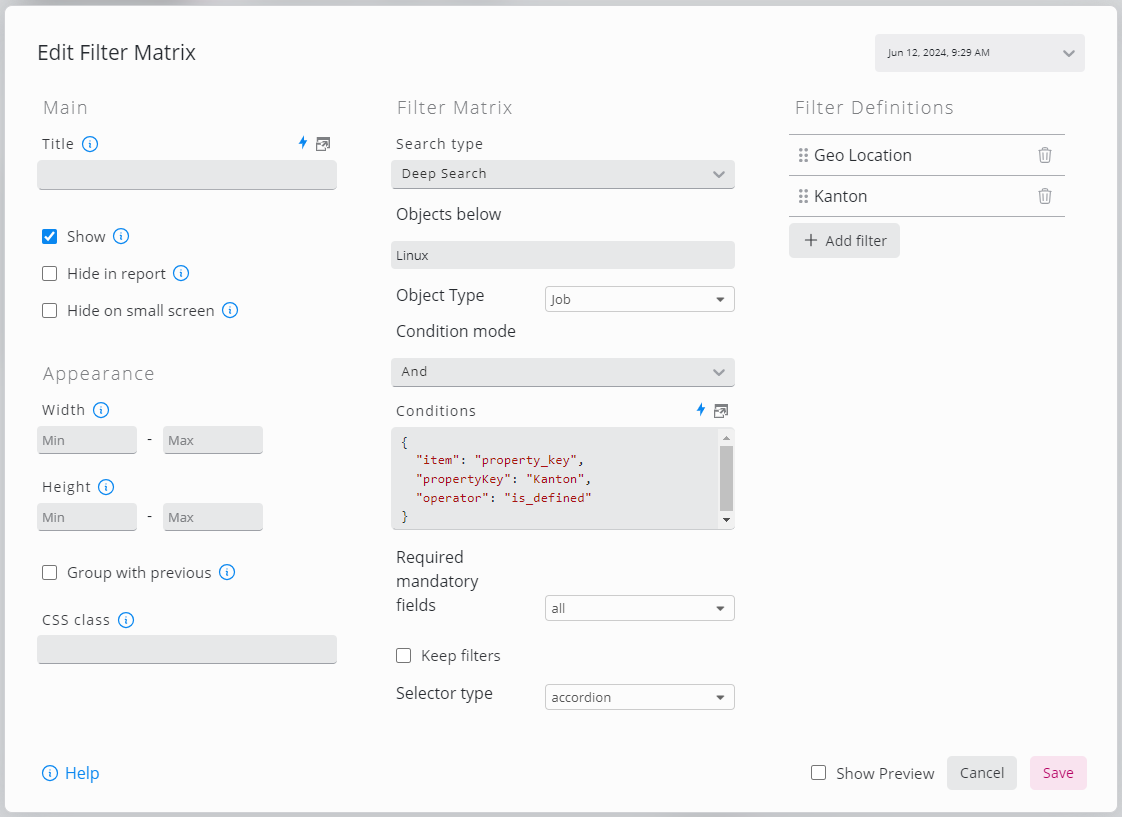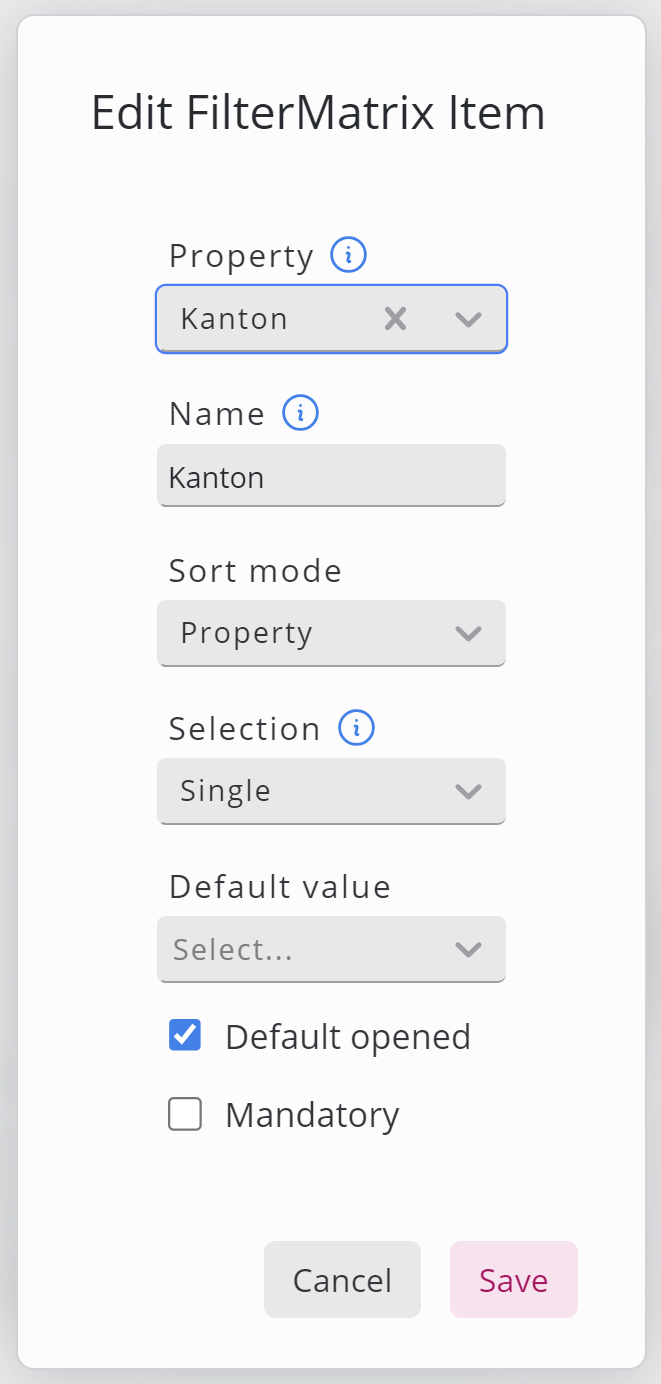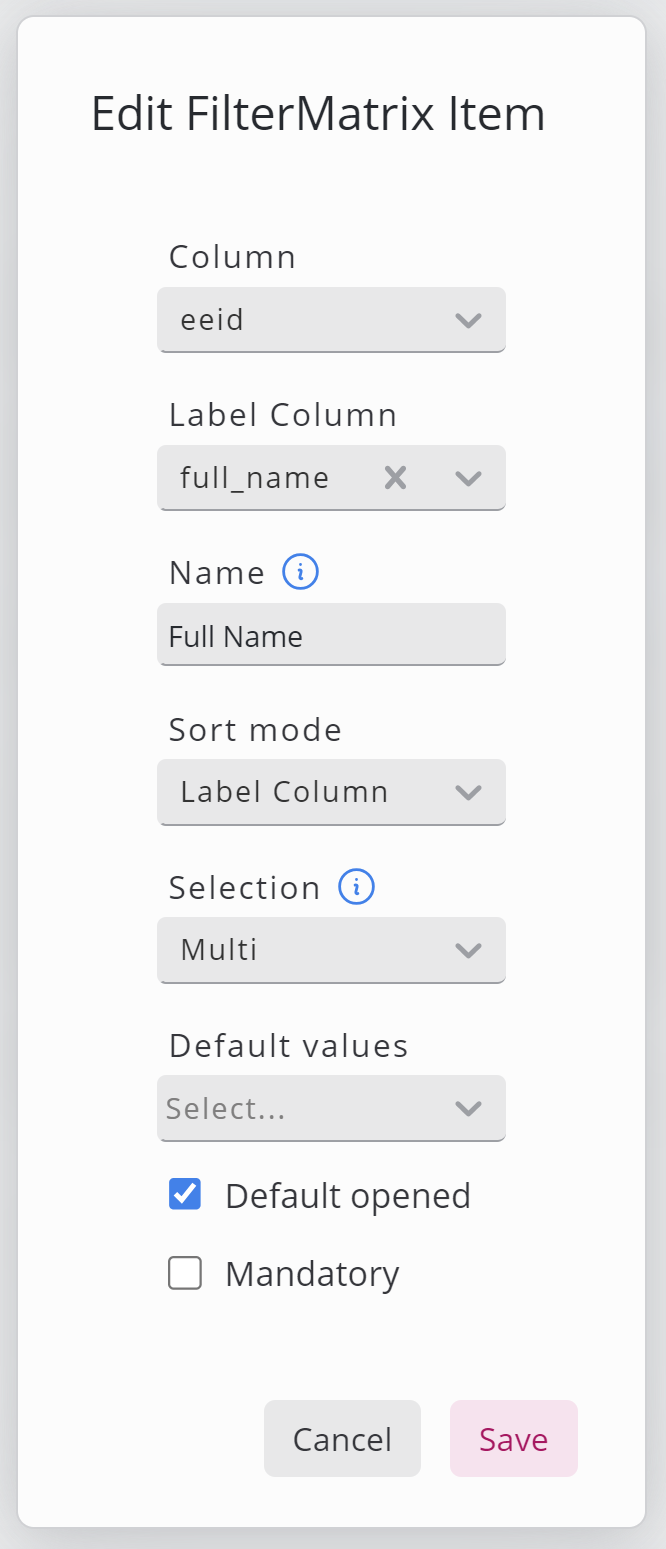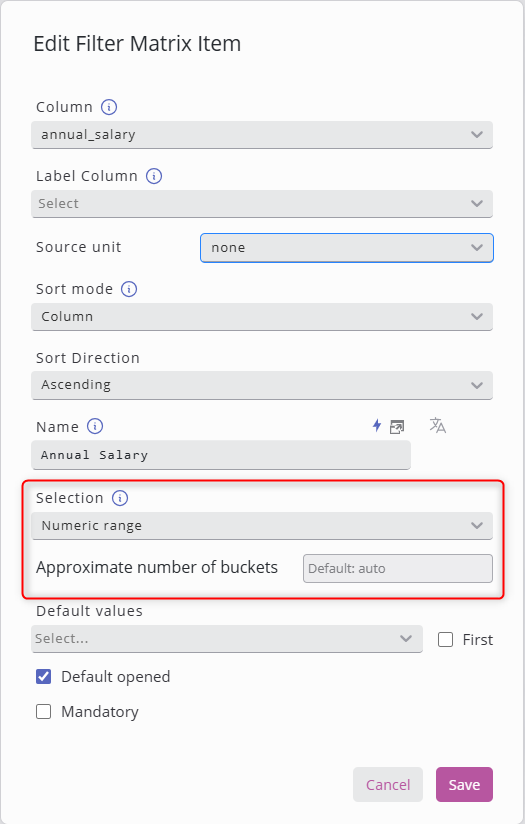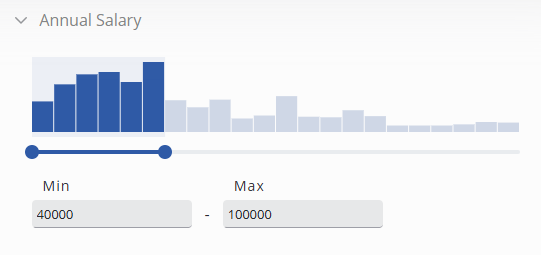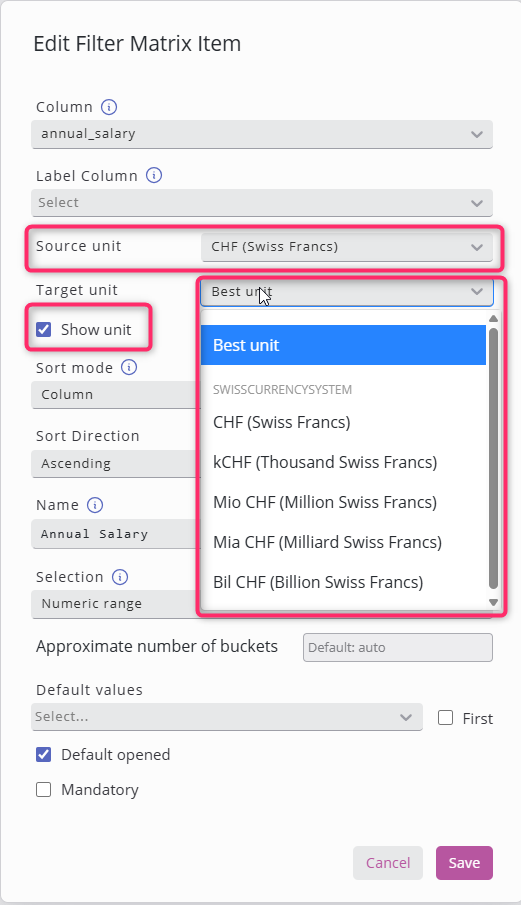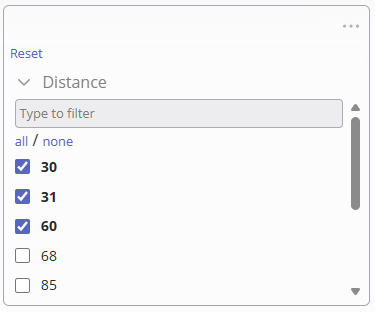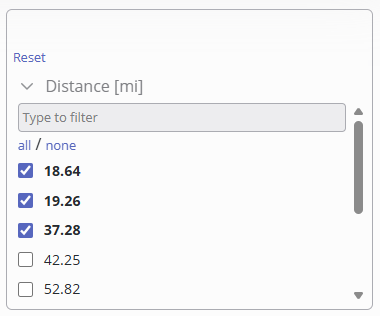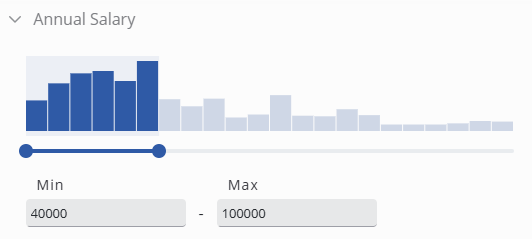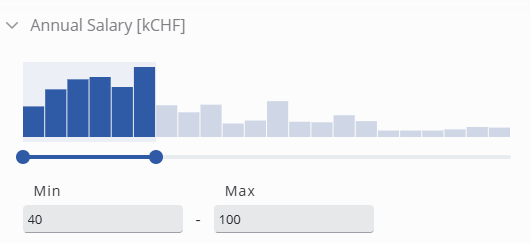Filter Matrix
The Filter Matrix allows to filter data on a dashboard based on property values (SKOOR objects) or values from database tables.
The filter matrix can either be configured in accordion (screenshot above) or dropdown mode:
The widgets in the dashboard can be connected to a filter matrix to apply any selections.
Editing filter matrix widget
Setting | Description |
|---|---|
Search type | Select one of Deep Search (for SKOOR objects), Data Source or Data Query |
Required mandatory fields | Specifies whether all mandatory fields or at least one (any) mandatory field need to be set. |
Keep filters | If Keep filters is active, the selection is not cleared on a page change. |
Selector type | Accordion or dropdown |
Filter definitions
A filter definition applies to one column of a database table or one property of SKOOR objects. Every filter definition is displayed as one section in the filter matrix.
Setting | Description |
|---|---|
Property | Property to get distinct filter values for. Only available in Deep Search mode. |
Column | Column to get distinct filter values for. Only available in Data Source/Data Query mode. |
Label Column | Column of the value to be displayed instead of the Column value. Defaults to the Column value if omitted. |
Sort Mode | None: Does not perfom any sorting. |
Name | Name of the filter. If accordion mode is selected, this name is displayed in the accordion part header. |
Selection | Single (only one value selectable at a time) or multi selection. |
Default value | Value which is preset if filter matrix gets loaded or reset. |
Numeric Range Slider
Adding a filter definition to the FilterMatrix with numerical value would enable Range selection mode.
This divides the values into buckets, and allows the user to adjust the filter by sliding a start and end values of the range.
Values could be adjusted also by typing in the values in the entry field.
Unit Conversion
Numerical values' filters are even more customizable with the unit conversion support.
By simply selecting a source/target unit the conversion is done with ease.
Using Best unit as a target unit, would find the best unit of the median of all values.
Without unit conversion | With unit conversion |
|---|---|