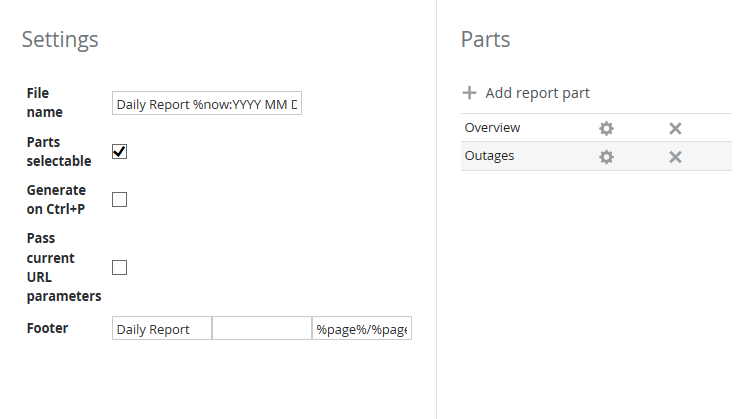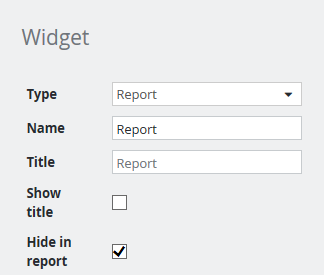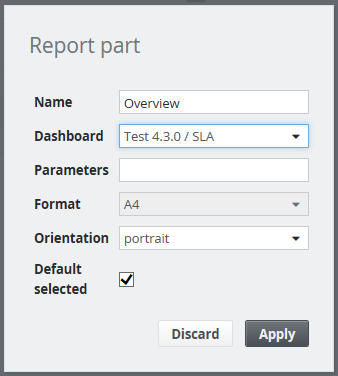Edit Report Button
Reports contain one or more dashboards, rendered in the PDF format. Dashboards that may be included in a report are configured in the Parts section of the widget and will contain all widgets except the ones marked as "Hide in report".
First, configure the global settings for a report such as the file name and footer:
Settings
The following table describes the available settings and their purpose.
| Setting | Description |
|---|---|
| File name | This name will be used to save the report. The .pdf extension will be appended automatically. Placeholders can be used for instance to set the current date in the report name. |
| Parts selectable | If checked, the widget will open a dialog asking to choose the parts that should be included before creating the report. |
| Generate on Ctrl+P | The report will be generated if the Ctrl+P shortcut is pressed as well as if the widget PDF icon is clicked. |
| Pass current URL parameters | If URL parameters are used in the dashboard, check this box if the report should take them into account. Let's say, a date picker lets you choose a certain time period to be displayed in the dashboard. If the box is checked, the report will contain the currently selected time period, if unchecked, it will contain the default one. |
| Footer | Configure a footer line that will be put on every page of the report. See Placeholders on how to add the current date or page numbers. |
Parts
Multiple report parts can be configured for each report. A single part can be any of the available dashboards in the SKOOR system. In many cases, not all of the widgets on a dashboard should be visible in reports. After configuring the report parts, the report can be further customized by excluding individual widgets or tiles. This can be done by selecting the Hide in report checkbox in the respective widget or tile:
Part configuration:
| Setting | Description |
|---|---|
| Name | Name for the current part, displayed in the part chooser and the parts list in the widget |
| Dashboard | Select one of the existing dasboards from the dropdown list |
| Parameters | Set a URL parameter to a specific value like param1=value1 |
| Orientation | Create the report in portrait or landscape mode |
| Default selected | If checked, this part will be preselected to be included into the report. If the Parts selectable checkbox is unchecked, all parts will be included |