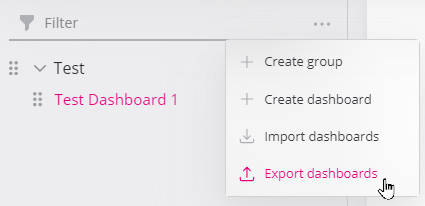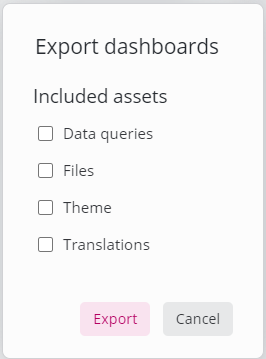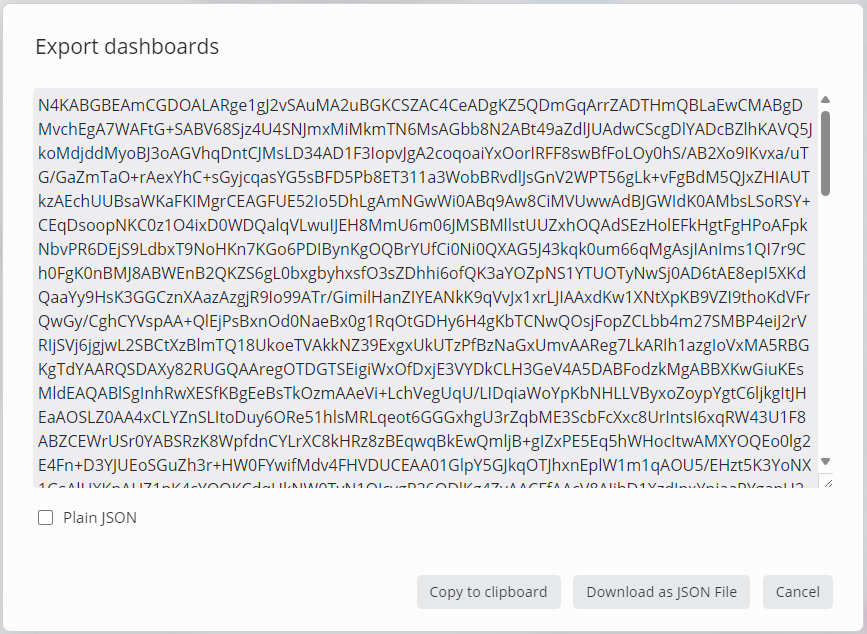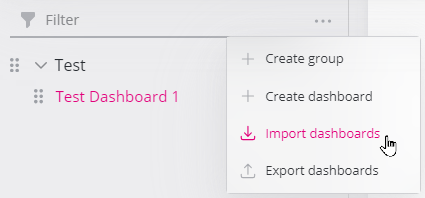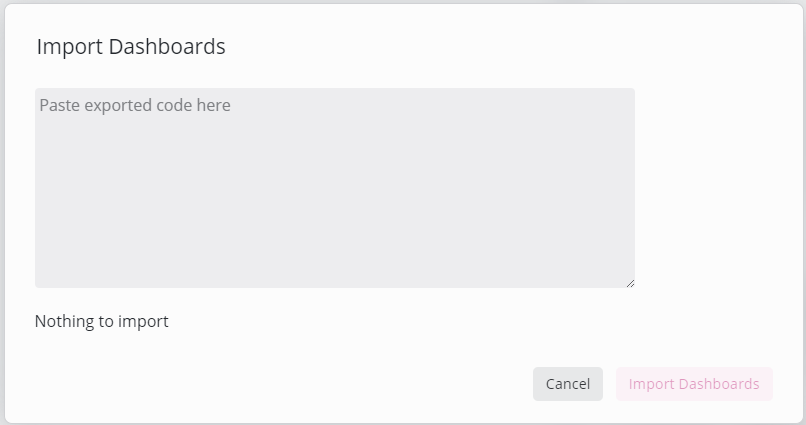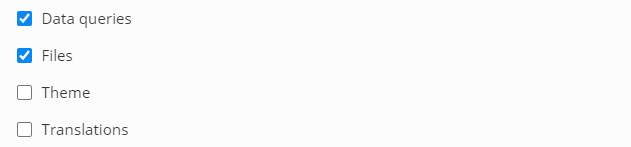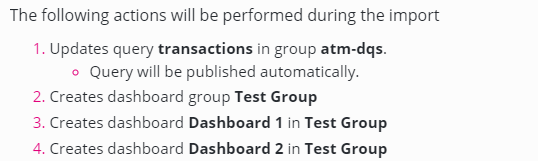Export and import dashboards and groups
Export
Dashboards, dashboard groups or even all dashboards can be exported by clicking the Export dashboards item in the dashboard, dashboard group or top menu in the navigation section:
Export options
In the next dialog, select optional items to be included in the export:
Option | Description |
|---|---|
Data queries | Includes dataqueries used in the exported dashboard or dashboard group |
Files | Includes files used in the dashboard or group (e.g. images, content located in the Settings / Files section) |
Theme | Includes stylesheets (CSS), logos etc. defined in Settings / Theme |
Translations | Includes text-fragments definded in Settings / Translations |
Click Export. In the following dialog, the dashboard or group content can be copied to clipboard or saved in JSON format.
The Plain JSON checkbox uses JSON as export format instead of the default encoded format when the export is copied to the clipboard. This is mailnly intended for debugging purposes.
REST API
To export dashboards regularly (e.g. for versioning or backup), the SKOOR REST API provides dedicated endpoints.
Import
To import dashboards, open the menu of a dashboard group or the top menu in the navigation section and click Import dashboards:
Copy and paste the content of a dashboard export from the export dialogue or a file into the following dialog:
The import dialog will now show import options and list all changes (actions) that will be performed by the import.
Options (see export options for details):
Actions (example with a data query and two dashboards in a group):
Select or deselect options as required and verify the import actions. Click the Import dashboards button to process the import.