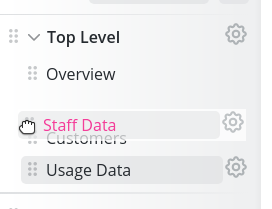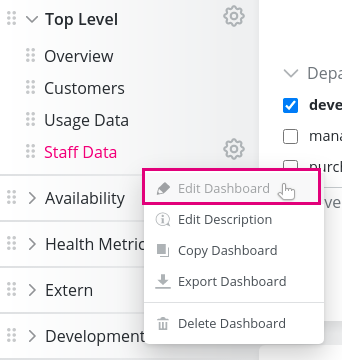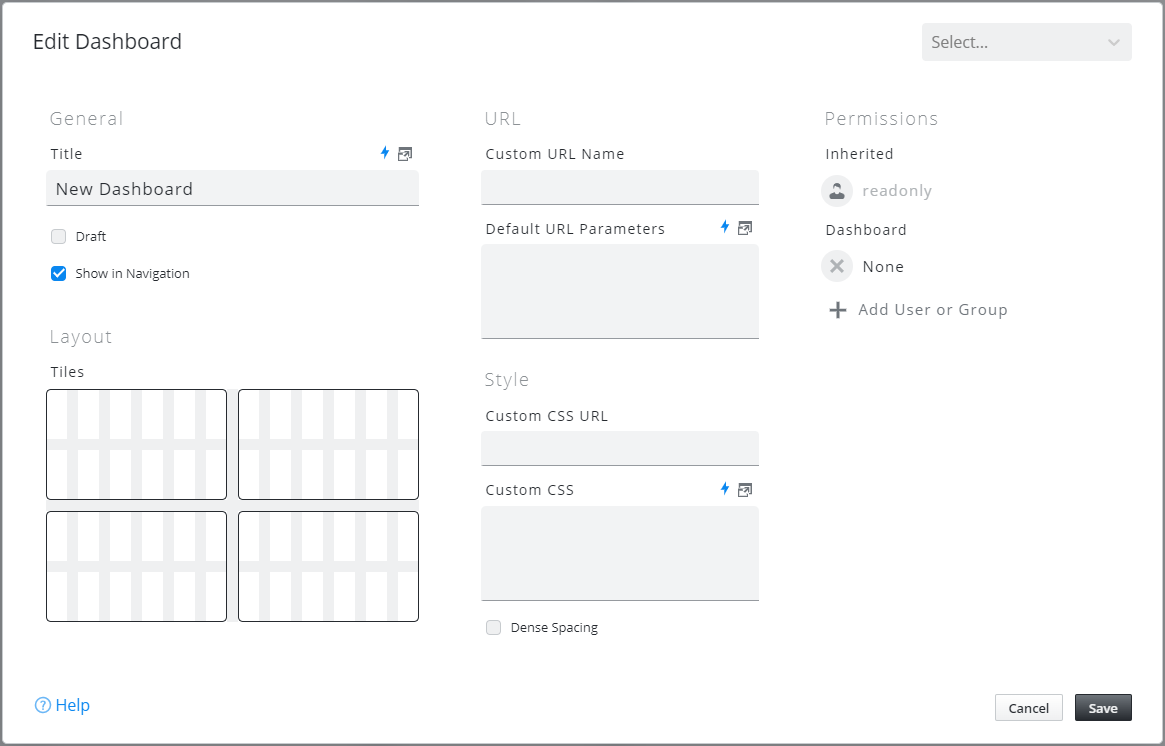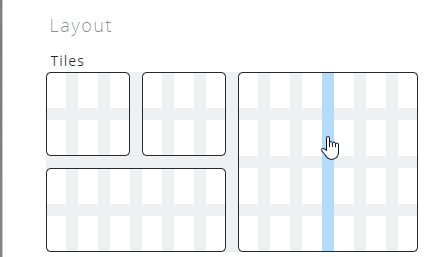Edit dashboard
Move Dashboard
Dashboards can be ordered within their group or placed in another group by dragging and dropping items as desired.
Dashboard Edit Dialog
Open the dashboard edit dialog by clicking on the cog icon in the navigation next to the dashboard to edit. Then click on Edit Dashboard.
Edit Dashboard dialog
Setting | Description |
|---|---|
Version (dropdown) | 5 versions of the dashboard configuration are kept to be able to roll back changes. Deleted or moved widgets are not restorable this way. |
Title | Name of the dashboard. This name will be visible in the page header. |
Draft | Marking a dashboard as Draft hides it from the navigation area. However, the dashboard can still be accessed via its direct URL. |
Show in Navigation | Controls whether the dashboard is visible in the navigation. Dashboards not listed in the navigation can still be linked to. |
Custom URL Name | Usually dashboards can be accessed using a numerical ID (e.g. 329). Using this option a human readable name can be assigned. Please note that only valid URL characters should be used (no spaces, special characters or umlauts). |
Default URL Parameters | Controls the default URL parameters passed to the dashboard. Can be used to control filters, dateranges and more. |
Custom CSS URL | The URL of a custom stylesheet used to change the look of the dashboard. |
Custom CSS | The content of a custom stylesheet used to change the look of the dashboard. |
Dense Spacing | If this option is set, all spacings within the dashboard are smaller. This allows for more content to be visible at once. |
Permissions | Access permissions for this dashboard. Permissions are inherited from the dashboard group and can be extended by additional users or user groups. See Dashboard permissions for details |
Layout
Click the lines of the layout section to define the tiles of the dashboard.